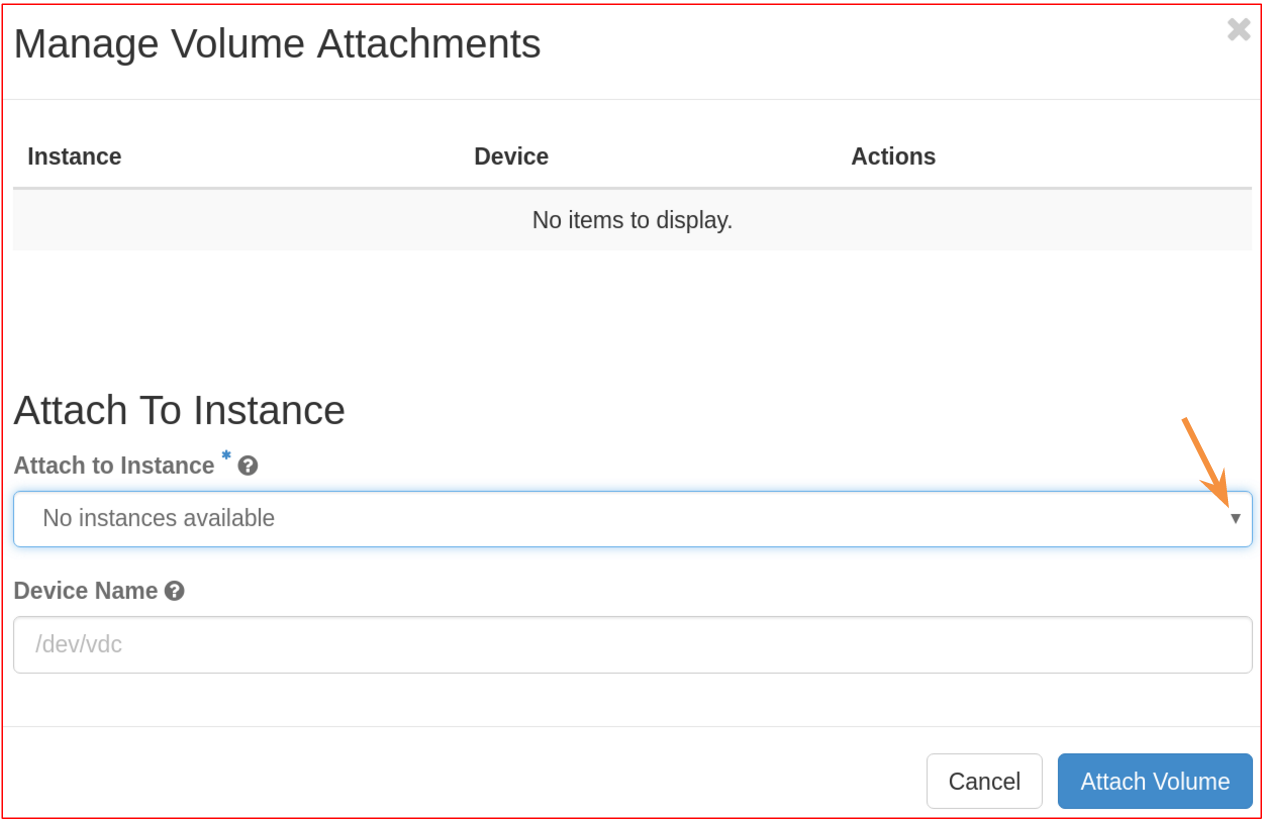How to create a volume
Log in to the ReCaS web dashboard with your username and password, and, from the upper menu, select the tenant in which you want to create a volume.

In the left panel, click Project (1), then Volumes (2) and then the Create Volume button (3) in the upper right part of the page.
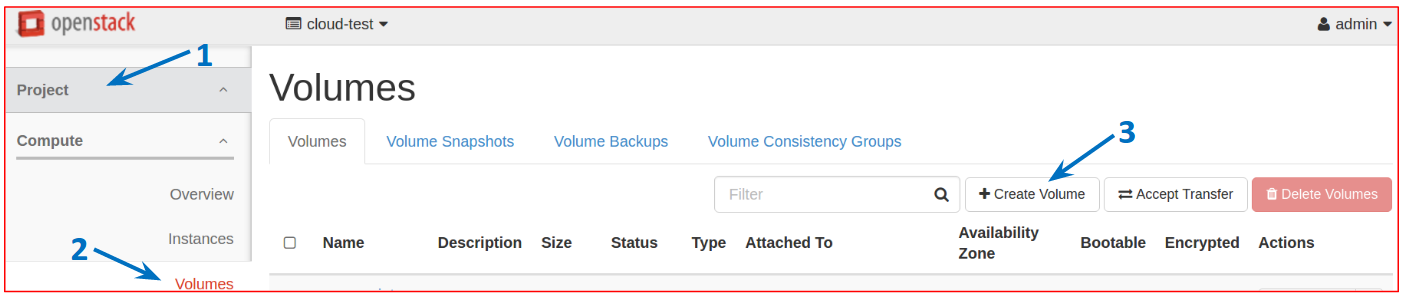
In the new window, configure the volume, specifying a name in Volume Name (1) and the required size in GiB in Size (GiB) (2); once the desired configuration has been chosen, click the button Create Volume (3) to create it, as in the figure.
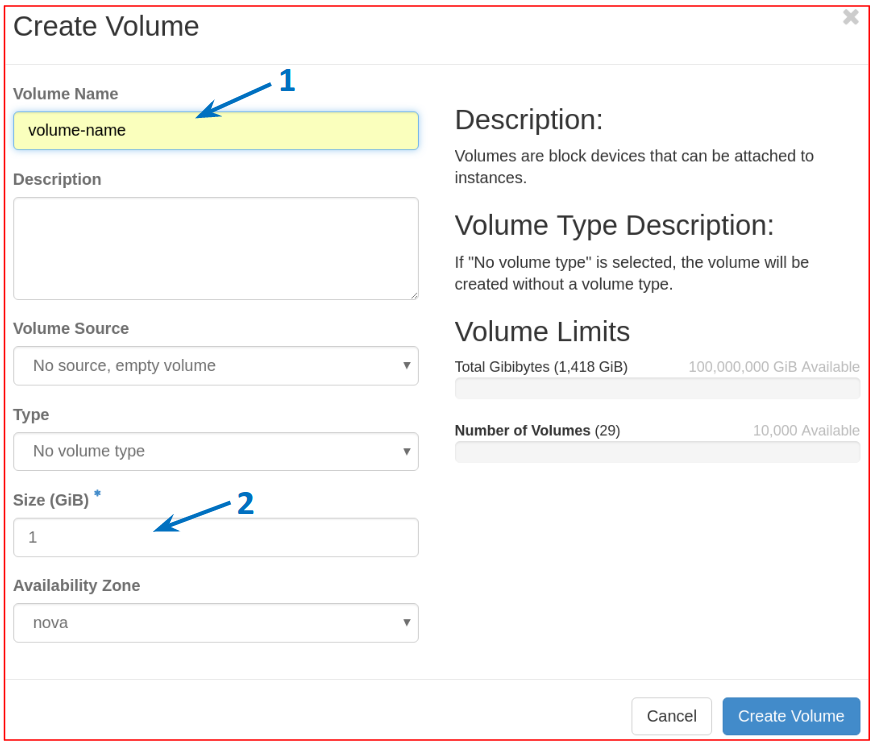
To attach the volume to a VM in the same tenant, click Project (1), and then Volumes (2). Click the menu under Actions (3) corresponding to the volume you have created and select Manage Attachments (4), as shown.
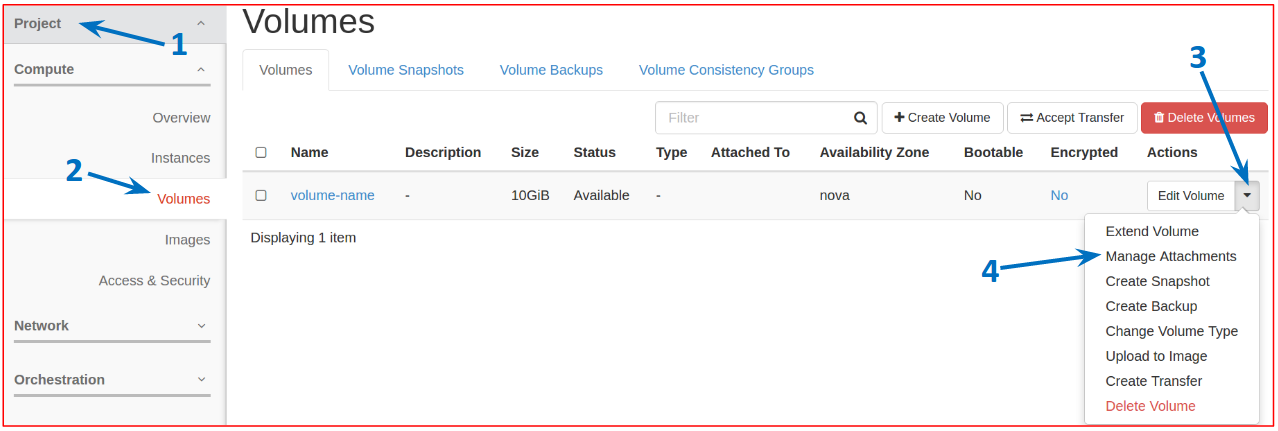
In the new window, in Attach to Instance menu, select the VM to which you need to attach the volume, and then click Attach Volume.