Virtual Desktop Connection
In order to connect to the Desktop of your Linux virtual machine you need the software X2Go.
For Windows VMs you need to use RDP instead, as described in the Windows VM guide.
In the following, you find instructions to configure Virtual Desktop Access to your Linux VM through X2Go (requires KDE Desktop Environment and X2Go Server installed on the VM).
Installation
Session Configuration
Starting
Installation
On your computer:
- under Linux (Debian based distributions), run in a terminal
sudo apt-get install x2goclient
- under Mac OS X, download the .dmg file from http://code.x2go.org/releases/X2GoClient_latest_macosx.dmg, then double click the file and drag the X2Go icon into the Application folder;
- under Windows, download the .exe file from http://code.x2go.org/releases/X2GoClient_latest_mswin32-setup.exe, then double click the file.
Session configuration
Once installed the client, execute it and then click the New Session button and configure the session as follows:
- choose a name for your session;
- insert the IP or DNS name (including domain) of your VM, ex: vm-pippo.cloud.ba.infn.it;
- insert your login username (the user on the VM you want to connect with, usually standaruser);
- click the button and select your private SSH key;
- select KDE as session type;
- click the
OKbutton.
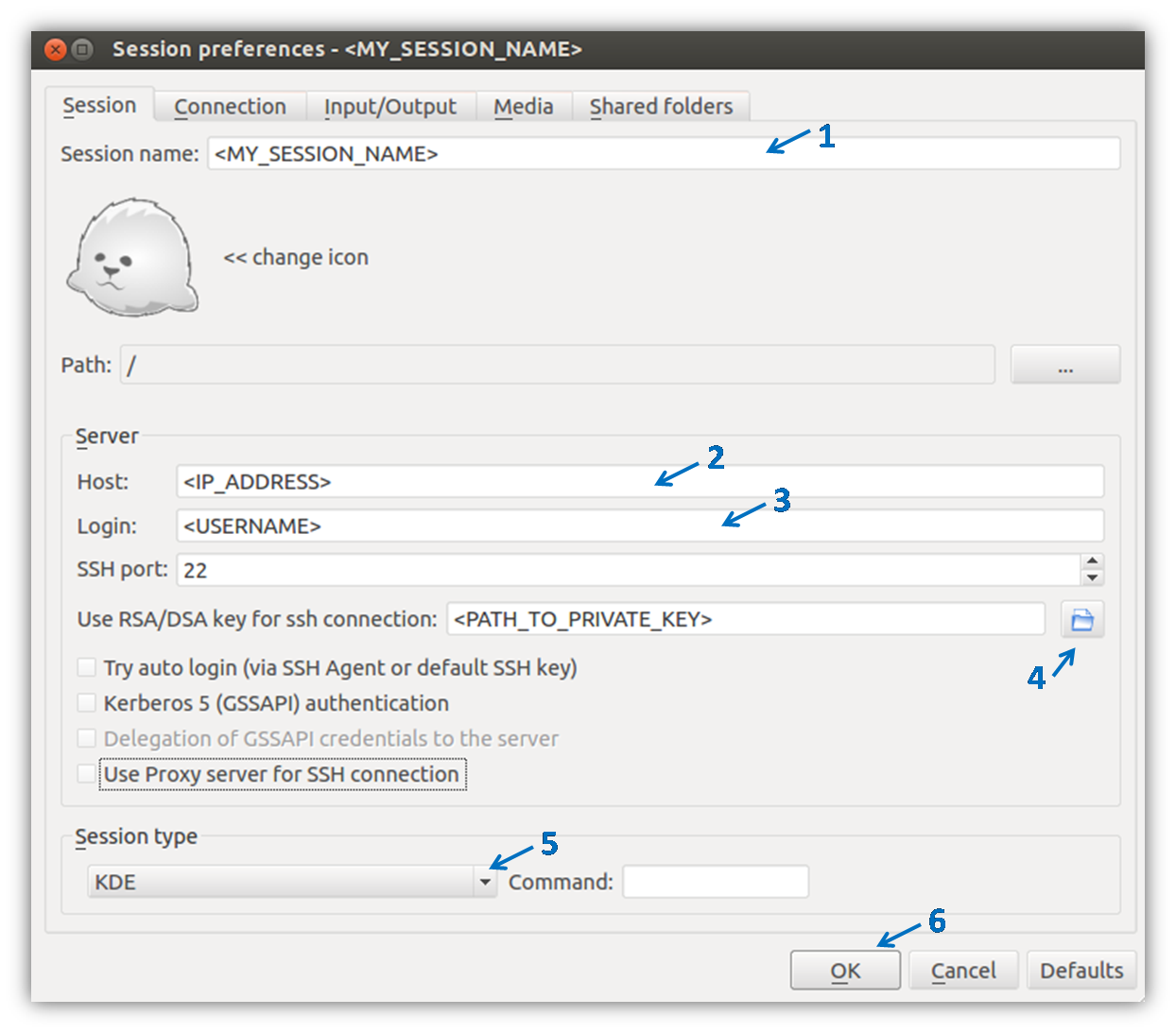
Starting
To start the session, double click it.