How to create or import a SSH key pair
To access the virtual machines in the ReCaS cloud infrastructure only public/private key authentication is allowed. A robot continuously checks if password authentication is enabled. In this case the VM is automatically shut off and terminated, so please DO NOT ENABLE PASSWORD AUTHENTICATION.
In this document you will find a guide to:
Generate a key pair from your pc
Generate a key pair in OpenStack
Import your key pair in OpenStack
How to generate a key pair from your pc
- Under Linux or Mac OS X, run on your terminal
ssh-keygen
then, select a passphrase or leave blank when prompted. Two files will be generated into the hidden~/.sshdirectory: the public keyid_rsa.puband the private keyid_rsa. Remind not to share the private key with anyone. - Under Windows, you need the
PuTTYgenapplication. To get and use it, please follow the instructions at this link.
How to generate a key pair in OpenStack
Log in to the ReCaS web dashboard with your username and password.
In the left panel, click Project (1), then Access & Security (2), then the Key Pairs (3) tab, and finally the Create Key Pair button in the upper right part of the page.
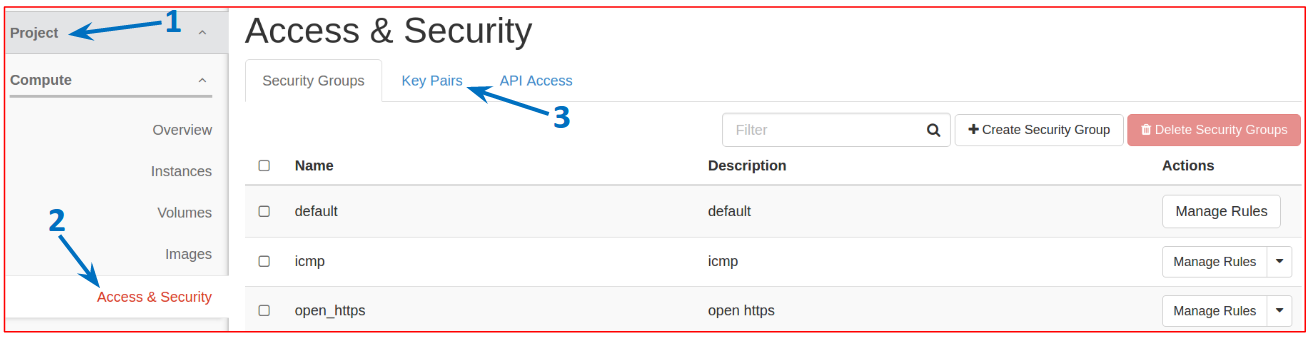
In the new window, type a name for the key pair and then click the button Create Key Pair to create it.
The key pair is then created and the private key is downloaded to your pc. Save it, you will use it to access your Virtual Machine. Remind not to share the private key with anyone.
How to import a key pair in OpenStack
Log in to the ReCaS web dashboard with your username and password.
In the left panel, click Project (1), then Access & Security (2), then the Key Pairs tab (3) (see figure above), and then the Import Key Pair button in the upper right part of the page.
In the new window, type a name for the key pair and paste your public key in the box, then click Import Key Pair.